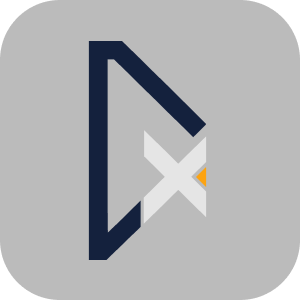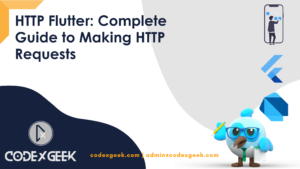As a Flutter developer, I handle network requests almost daily. One package that’s made my life easier is the HTTP package. You’ll find the HTTP Flutter package extremely useful if you’re like me, always looking for simple and efficient ways to manage network calls in your Flutter apps. It’s not just lightweight, but it’s also very easy to use for making GET, POST, and other HTTP requests.
In this guide, I’ll break down the features of the HTTP package, show you practical examples, and explain how you can start using it in your Flutter projects.
Table of Contents
What is the HTTP Package?
The HTTP Flutter package is a lightweight and easy-to-use library for making HTTP requests in Flutter. It provides all the necessary tools to perform tasks such as making GET, POST, and other HTTP requests. Using HTTP Flutter, you can connect your Flutter app to external APIs with minimal effort.
To add it to your project, just include it in your pubspec.yaml file:
dependencies: http: ^0.13.3 // Update to current version
Once you’ve added it, you’re ready to start using the HTTP package in your app.
Making Simple GET Requests
With HTTP Flutter, making a simple GET request is quick and straightforward. The HTTP package allows you to fetch data from any API endpoint and handle the response with just a few lines of code.
Here’s a simple example:
import 'package:http/http.dart' as http;
import 'dart:convert';
void fetchData() async {
final response = await http.get(Uri.parse('https://jsonplaceholder.typicode.com/posts'));
if (response.statusCode == 200) {
List data = jsonDecode(response.body);
print(data);
} else {
print('Failed to load data');
}
}In this code, I’m making a GET request to fetch data from a public API. If the status code is 200, it means the request was successful, and I can proceed to decode and use the data.
Handling POST Requests
When I need to send data to a server, like submitting a form or saving user input, I use a POST request. Here’s an example of how you can make a POST request using the HTTP package:
void sendData() async {
final response = await http.post(
Uri.parse('https://jsonplaceholder.typicode.com/posts'),
headers: {
'Content-Type': 'application/json; charset=UTF-8',
},
body: jsonEncode({
'title': 'HTTP Package in Flutter',
'body': 'Learning how to make HTTP requests in Flutter',
'userId': 1,
}),
);
if (response.statusCode == 201) {
print('Data successfully sent');
} else {
print('Failed to send data');
}
}In this code, I’m sending a POST request to a sample API. Notice how easy it is to include headers and the body, which is passed as JSON.
Error Handling in HTTP Requests
When using HTTP Flutter for network requests, handling errors becomes much easier. If your request fails due to a bad network connection or timeout, you can manage these errors using a try-catch block.
If you’re interested in more advanced error handling and want to explore other HTTP clients for Flutter, like Dio, check out my detailed guide on Dio in Flutter. Dio offers robust error-handling features, such as interceptors and retries, making it another great option for network requests.
Here’s how I handle errors using a try-catch block:
void fetchDataWithErrorHandling() async {
try {
final response = await http.get(Uri.parse('https://jsonplaceholder.typicode.com/posts'));
if (response.statusCode == 200) {
print('Request successful!');
} else {
print('Server error with status: ${response.statusCode}');
}
} catch (error) {
print('Error occurred: $error');
}
}The try-catch ensures that I can manage any unexpected errors that might occur during the request. If there’s an issue, it logs the error for easier debugging.
Working with Headers
The HTTP Flutter package also makes it easy to work with headers. Whether you need to send authentication tokens or specific content types, HTTP Flutter simplifies the process.
final response = await http.get(
Uri.parse('https://jsonplaceholder.typicode.com/posts'),
headers: {
'Authorization': 'Bearer your_api_token_here',
'Content-Type': 'application/json',
},
);In this example, I’m passing an Authorization token and specifying the content type. This is especially useful when dealing with secure APIs or when the server expects specific headers.
Timeout and Retry Logic
I’ve also found it important to handle scenarios where a request might take too long or fail due to network instability. Here’s how you can add a timeout to your HTTP request:
final response = await http
.get(Uri.parse('https://jsonplaceholder.typicode.com/posts'))
.timeout(const Duration(seconds: 5), onTimeout: () {
print('Request timed out');
return http.Response('Request timeout', 408);
});By using the timeout method, I ensure that my request won’t hang forever. If the server doesn’t respond within the set duration, it throws an error or returns a default response.
Conclusion
The HTTP Flutter package has been my go-to solution for making HTTP requests in Flutter projects. Whether you’re fetching data, sending information, or managing headers and errors, it provides a straightforward and reliable way to interact with APIs.
If you haven’t yet tried it, I highly recommend adding it to your Flutter app. It’s simple, flexible, and perfect for handling all kinds of HTTP requests with ease.
Happy coding!